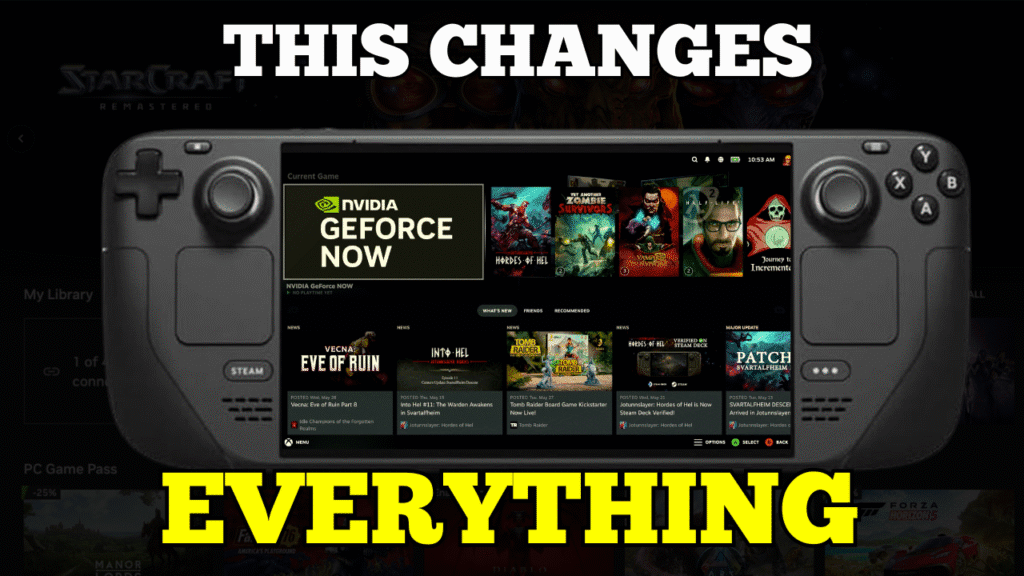The moment I booted up DOOM: The Dark Ages on the native GeForce NOW app, I knew it — this is what I’d been waiting for. No browser hacks. No awkward configs. Just flawless 60 FPS gameplay, full RTX visuals, and wireless rumble, on a Steam Deck.
This isn’t just a new app. It’s the culmination of years of GeForce NOW evolution, and it changes everything for cloud gaming on handheld.
As someone who’s used GFN Ultimate across desktop, Shield, and browser setups for years, I’ve been through the ups and downs. But with this native Steam Deck experience, it finally feels like all the tech has caught up with the dream. It’s cloud gaming that feels local. It’s handheld gaming that feels high-end. It’s the PC gaming love child NVIDIA and Valve should’ve made ages ago — and now they have.
Installation & Setup – Finally Feels Official
If you’ve ever installed anything non-standard on Steam Deck, you know the deal: Desktop Mode, a few manual steps, and some patience. Installing the native GeForce NOW app is no different — but crucially, it feels worth it this time.
All you need to do is grab the installer in Desktop Mode (ideally with a mouse and keyboard connected), run it, and then restart your Deck. That restart made a noticeable difference in stability for me. From there, GFN boots cleanly from Gaming Mode, like any regular non-Steam app — but this time, it feels built-in, not bolted-on.
This is the first time I’ve installed GeForce NOW, or any cloud gaming app on a portable device and not thought, “Well, it works if you don’t breathe on it.” It feels intentional. It feels supported. It feels more or less ready and do wish it was on the Steam store to avoid this faffing about.
Interface & Library Syncing – Better, But Still a Bit of a Battle
There’s no denying it this is the most usable GeForce NOW has ever felt on a handheld. The interface finally plays nice with the Deck’s inputs. Navigating, launching games, and accessing settings is faster and smoother than any browser setup before it.
The library sync system has also improved, and you can tell it was directly influenced by Steam Deck usage, especially after the 2.0.74 update. It connects to your Steam, Epic, and Xbox accounts easily, and in most cases, pulls in your game library without any major fuss.
But here’s the thing: it still needs work.
Muscle memory wants things to behave like a desktop UI, but some elements are still clearly designed for TVs or tablets. In docked mode, for example, the UI doesn’t scale properly at 4K, and when you have hundreds of games like I do, it struggles to display more than a few dozen before locking up with a spinning loader.
It’s not a dealbreaker — but for longtime users like me, the UI is still the weak link in the GFN chain. This app brings the experience closer to where it should be, but it’s not quite finished.
Battery Life & Performance – Power Where It Matters
One of the biggest improvements with the native GeForce NOW app on Steam Deck is how well it handles battery life. When playing demanding games locally, the Deck gets loud, hot, and drains quickly. With the GFN app, none of that happens.
Battery usage during cloud gaming is significantly lower. NVIDIA claims up to 50% savings compared to native play, and from experience, that holds up. The system stays cooler, fan noise is minimal, and longer sessions are now possible without worrying about charge levels.
What stands out more is how it enables games that would otherwise be unplayable or compromised on Deck. Titles like Forza Motorsport and Cyberpunk 2077 ran at high settings, with DLSS active and a stable 60 FPS, streamed from NVIDIA’s servers. You don’t have to tweak settings or sacrifice visual quality just to make a game work.
Even in handheld mode, the native app holds up impressively. Games stream smoothly at 60 FPS, visual clarity remains high, and the Deck stays cool and quiet. There is no awkward setup or extra configuration needed. It finally feels like a portable experience that lives up to the full promise of GeForce NOW Ultimate.
Docked Mode – The Ultimate Living Room Surprise
While handheld performance is impressive, docked mode is where the native GeForce NOW app truly stands out. When connected to a TV or monitor, the Steam Deck transforms into something much more capable. It feels like a full console experience, powered by the cloud.
With a GeForce NOW Ultimate membership, I ran games at 4K 60 FPS, with HDR10, DLSS, ray tracing, and even wireless rumble all working properly. Titles like Forza Motorsport, Destiny 2, and Assassin’s Creed Shadows looked stunning and performed flawlessly. Visually, it matches what you would expect from a high-end PC or console, and there were no signs that this was being streamed.
What surprised me most was how smooth and natural it felt. There were no controller issues, no resolution scaling problems, and no compromise in responsiveness. It just worked the way it should.
There are still a couple of UI-related issues. The app does not scale well at 4K, which makes menus and icons appear too small on larger screens. And if you have a large game library — mine has nearly 700 titles — the app sometimes struggles to load beyond the first few dozen games, getting stuck on a spinning loader.
Even with those limitations, the overall performance in docked mode is outstanding. If the Deck has ever felt underwhelming on your TV, this setup changes that completely.
This also puts the Steam Deck back in the spotlight. With the Switch 2 launching soon and games like Cyberpunk 2077 starting to look surprisingly good when docked, this goes well beyond that. The combination of 4K resolution, advanced lighting and effects, and RTX 4080-class power gives it a visual edge that current consoles cannot match. It even outclasses what we have seen so far from the PlayStation 5 Pro. This is what modern gaming looks like when done through the cloud, and it raises the bar across the board.
Game Testing – Pushing the Games That Push Back
GeForce NOW usually runs well. That’s not in question. But if anything is going to cause hiccups, it’s the games that are fast, complex, or timing-sensitive. I didn’t bother with Cyberpunk 2077 or Control. They’ve already been shown off countless times. Instead, I focused on games that are known to test streaming systems — the kind of titles where even small issues get noticed quickly.
Forza Motorsport – A racing game like this is unforgiving if there’s any input lag or image blur. It played with zero delay, visuals were clean, and it felt just as tight as a local version.
Assassin’s Creed Shadows – Streaming open-world games can sometimes lead to sluggish movement or occasional pop-in, but that didn’t happen here. Visuals stayed sharp, movement was smooth, and DLSS helped keep everything consistent.
No Man’s Sky – This is normally a hard game to stream due to constant world loading and environmental changes. It handled biome transitions well, and image quality didn’t break down. It stayed locked in throughout.
DOOM: The Dark Ages – Fast movement and precision aiming are the real test here. Everything felt responsive. There was no stutter and no compression. It looked excellent and ran flawlessly.
The Division 2 – With the new DLC out, this was a good time to try it again. Load times were fast, the image remained stable during firefights, and the whole session felt smooth from start to finish.
Destiny 2 – This one doesn’t run on Steam Deck at all, so it’s a great example of what GFN unlocks. Played well, looked clean, and had no input issues. A strong reminder that cloud extends the Deck’s library in ways native hardware simply can’t.
Ultimate Tier Features – What You’re Really Getting
If you’re on GeForce NOW Ultimate, you already know the key features — RTX 4080-class power, DLSS 3.5, ray tracing, Reflex, HDR, and 120 FPS streaming. What matters is how all of that actually works on the Steam Deck using the new native app — and the answer is, surprisingly well.
DLSS and Frame Generation – This shows up clearly in games like Forza Motorsport and DOOM: The Dark Ages. DLSS keeps frame rates stable and visuals sharp, even when the action gets intense. On the Deck’s screen, the results are great, and docked, it’s even better.
Ray Tracing – Fully supported in Ultimate-tier games. It’s noticeable even in handheld mode but really comes into its own when docked to a large screen. Assassin’s Creed Shadows, for example, looked noticeably richer with proper lighting effects enabled.
120 FPS Streaming – The Ultimate tier allows streaming at up to 120 FPS. You can pair this with the Steam Deck OLED’s 90 Hz screen to try and push past 60 FPS. However, in its current state, this introduces micro stuttering in many titles due to the frame mismatch. While it’s promising, I recommend sticking to 60 FPS for now for a consistently smooth experience.
HDR10 Support – Fully supported on both the Deck OLED screen and on external HDR-compatible displays. It enhances visual depth in supported titles and is one of the standout upgrades if you’ve moved from the original LCD model.
Reflex – Especially useful in shooters and action games. Input feels snappier in DOOM and Destiny 2, and it helps maintain a more immediate feel during fast gameplay.
AV1 Streaming – This improves image clarity, especially during high motion. In games like The Division 2 and No Man’s Sky, it helps avoid the blur or compression that can break immersion.
All of this works without any awkward tweaks or setup work. Whether handheld or docked, the Ultimate tier features are finally being used the way they were meant to be on the Steam Deck. This app unlocks the full value of what Ultimate has been offering for years.
UI Shortcomings – Still the Weakest Part
As much as the native app improves the overall experience, the user interface remains the weakest part of GeForce NOW on Steam Deck. It works, but it still feels like the one area that has not been properly adapted for handheld use or higher resolution displays.
Scaling at 4K is a clear issue. When docked to a larger screen, menus and text are too small. There is no option to adjust the interface size, and navigating from a distance quickly becomes frustrating.
Library handling also needs work. With a small number of games, it feels fine. But once your library grows past a few hundred titles, things slow down. I often saw loading spinners that never resolved and occasional freezes when scrolling through my full list.
Controller navigation is inconsistent. Most actions work, but when the app expects mouse input, you have to rely on a clunky workaround. This involves holding the Xbox or PlayStation button, moving the right thumbstick to move the cursor, and using the inner top-right trigger to click. It works, but it never feels natural.
Lack of a Deck-specific layout is noticeable. A simplified UI mode for handheld use would improve things immediately. Larger icons would help bring the interface in line with the rest of the Deck experience.
These issues do not ruin the app, but they are hard to ignore. The core streaming performance is excellent. The tech delivers. But until the interface gets the same attention, the experience will always feel slightly unfinished.
Conclusion & Final Verdict
This is what we’ve been waiting for.
GeForce NOW Ultimate has been excellent for years, but Steam Deck users were stuck with half-measures. Browser hacks, workarounds, and setups that never felt native. This app finally pulls everything together and gives the Steam Deck the cloud experience it should have had from the start.
It is not perfect. The UI still needs proper scaling. Large libraries don’t behave well. And controller navigation could be far more intuitive. But when it comes to performance, responsiveness, visual quality, and overall usability, the leap forward is massive.
Docked, it shines. You are playing Forza, DOOM, and Cyberpunk in 4K with HDR, DLSS, and even rumble support. Handheld, it just works, turning the Steam Deck into a cloud-powered portable that can run the games it was never built to handle.
The difference is immediate. Whether you want to play something the Deck cannot run or just want a full-screen smooth experience with all the modern PC features turned on, this is now the best way to do it. The Shield does not compare. Other handhelds cannot match the combination of flexibility and performance.
If you already have GeForce NOW Ultimate, this is a must-install. If you are new to the service, this is the best example yet of why cloud gaming is not just a fallback option. It can absolutely be your first choice.