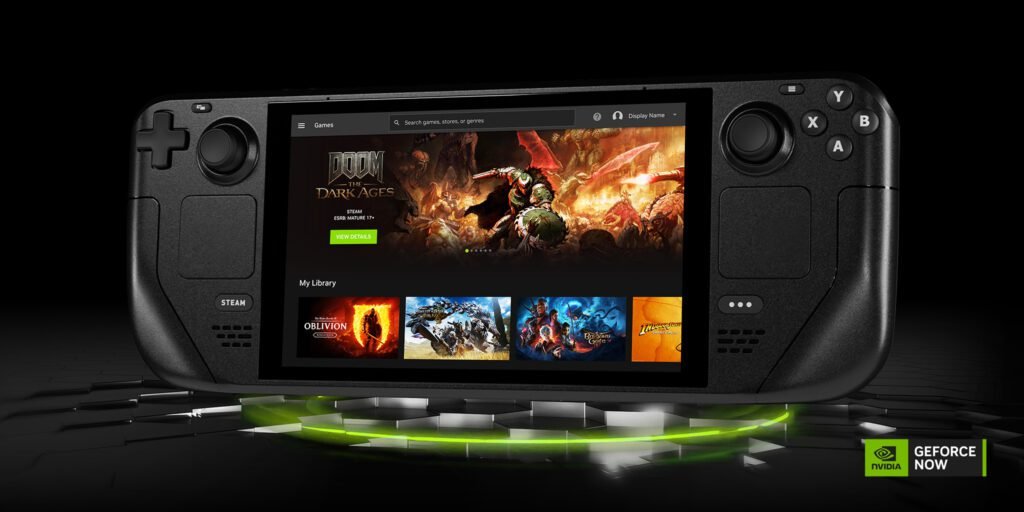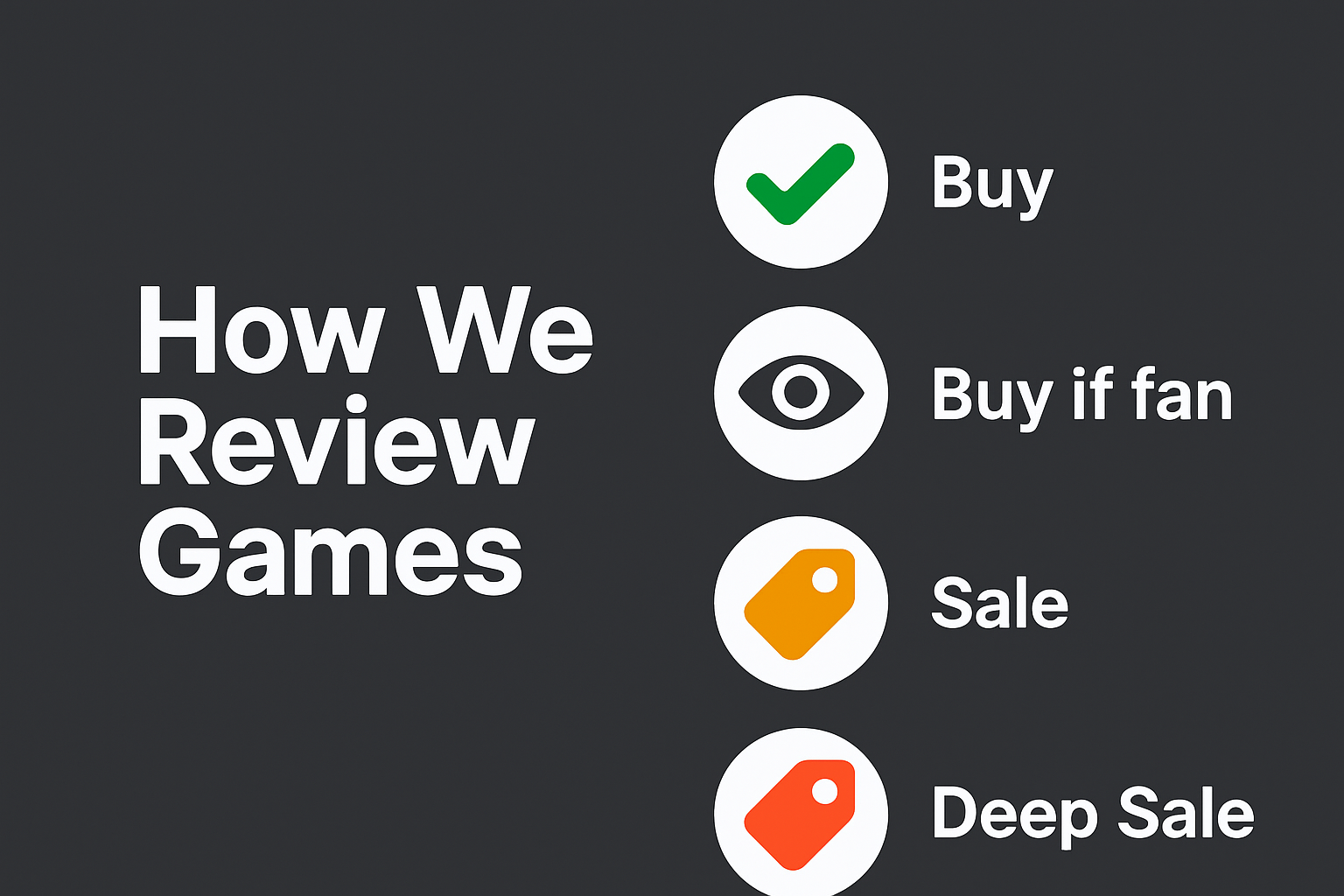When playing GeForce NOW in docked mode, you’re away from the Steam Deck’s touchscreen — and some parts of the app still require mouse input. If you’re using a controller, you’ll need to use the virtual mouse mode to click through certain menus, especially during login or when browsing your game library.
Here’s how to do that using just your controller:
How to Use Virtual Mouse Mode
- Hold the controller’s logo button That’s the PlayStation, Xbox, or equivalent button in the center of your controller. You need to keep holding it the entire time you want to control the mouse.
- Move the right thumbstick This controls the mouse cursor on screen.
- Press the inner top-right shoulder button Usually R1 or RB — this acts as your left-click.
Heads-Up
- You must keep the logo button held while navigating — letting go cancels mouse mode.
- It’s functional, but not fast. The cursor moves slowly and can be imprecise.
- If you’re idle too long, some wireless controllers may disconnect.
This is the only way to navigate mouse-required elements without plugging in a real mouse while docked. It works — just don’t expect it to feel slick.